MPD is not for everyone.
Before continuing into the article, a word of warning. MPD is not for everyone. If you are a casual desktop linux user with zero geek genes, stay away from this player. There are many other simpler players for you.
But then again, ‘casual desktop linux user’ – that sounds like a contradiction in terms. The very fact that you are reading this means that you are a geek.
Getting Started with MPD
Setting up MPD is not as simple as other music players.
Installation
To see MPD in action, first we have to install MPD – and a client. I installed the following…
- MPD server
- MPC – A command line MPD client
- gmpc – A GUI client for Gnome
In a RedHat based system, you can install these using the command…
yum install mpd mpc gmpc
Configuration
Here is where it starts to get a bit confusing. MPD don’t have a pretty GUI to go along with it. It has to be configured using a text file. Create a file ‘.mpdconf’ in your home folder and enter the following in it…
port "6600"
music_directory "~/Songs"
playlist_directory "~/.mpd/playlists"
db_file "~/.mpd/mpd.db"
log_file "~/.mpd/mpd.log"
error_file "~/.mpd/mpd.error"
The ‘music_directory'(“~/Songs” in our example) must point to the folder where you keep your music. If you have your music in multiple folders then I cannot help you. MPD was designed with just one music root directory in mind.
It is a good idea to create the playlist folder now – it will prevent errors later on. To do that run the command…
mkdir -p ~/.mpd/playlists
Next run these commands…
mpd --create-db
mpc update
mpc add /
mpc playIf all went well, you must be hearing sweet music now. Here is an explanation of the commands we used and their purpose…
- mpd –create-db
- This will start the daemon. The ‘–create-db’ argument will read the contents of the root music directory and add the Music files to a text database. You should see the list of files being added into the DB. This may take some time to complete – based on size of your music collection.
- mpc update
- The command used here is ‘mpc’ – not ‘mpd’. We are using a command line client now. This command scans the root music directory for updates.
- mpc add /
- This command will add all the files in the music directory to the current playlist. Please note that the ‘/’ here means root music directory – and not the global linux root.
- mpc play
- This will start playing the files in the current playlist.
GUI Clients
There are many GUI clients for MPD – the ones I would recommend are…
- Gnome Music Player Client(gmpc)
- Sonata
Once the mpd daemon is up and running, just open these clients and click on the connect button to control the daemon using these clients.
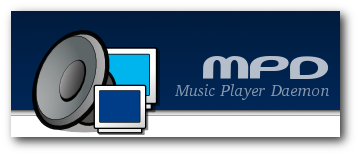
It is possible to use multiple music directories. In Linux just add symbolic links in MPD’s main music directory.
I can also recommend Ario as a client. It is very comfortable and supports lyrics and covers. Available for both Linux and Windows.
Thanks for the article! I was stuck trying to work mpd and mpc for about an hour. Turns out all I needed was to use the “mpc update” command you wrote.
Ha, Christian thought about symlinks first… Alright I only came to this blog today.
The article might be better if it sarted with an outline of features/benefits.
I wonder if there is some way to have different playlists, at the same time we update each one independently, in some easy way. I can’t think of how it would be possible, if there’s only one music directory to update from. I can’t understand why it won’t simply read a playlist and read the files mentioned on it like a normal player. If it will be restricted to a given folder anyway, then what’s the point of having a playlist? It seems to me more redundancy than something useful. It may have some utility, but dealing more normally with playlists would make of it a less exasperating program. :/