RecordMyDesktop is a tool to create screencasts in Linux easily. A screencast is a video capture of your desktop – a video equivalent of a screenshot.
Update: A better tool for this right now will be OBS.
Install RecordMyDesktop
You can install RecordMyDesktop in Red Hat/Fedora systems using the command…
yum install recordmydesktop
For debian/ubuntu systems, I am guessing that the package name does not change(can anyone confirm this?). The command in this case is…
apt-get install recordmydesktop
Creating a Screencast
First start the application – that’s in Menu > Multimedia > gtk-recordMyDesktop.
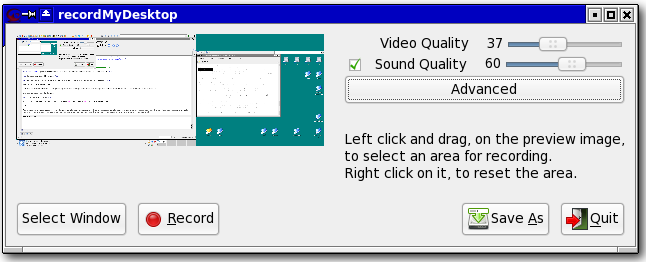
There will be a small image of your desktop inside this application – drag a rectangle inside this preview area to select the record area. Once the selection is made, there will be a bigger rectangle on your screen highlighting the record area. Only the space within this area will be captured.
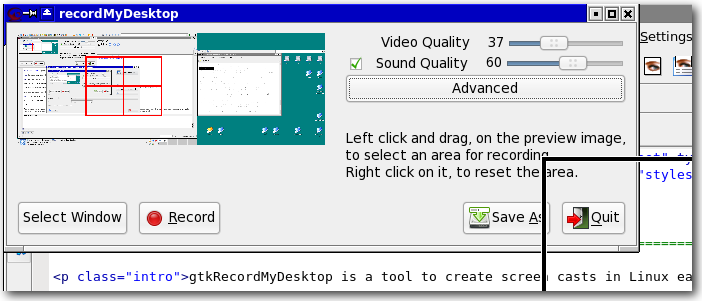
Now press the Record button to begin your recording. You will notice that you have a new icon in the system bar – something like this…

When this icon is a gray square, that means its recording. You can end the recording by left clicking on this icon. This show a new window that will show the status of encoding of the captured video. Depending on the size and length of the captured video (and your processor speed), this might take a long time.
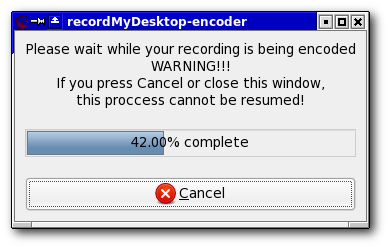
Once this process is completed, you will be shown the main window once again. Now click on the ‘Save As’ button to save the file as a ogg Theora video file.
That’s it – you have created your first linux screencast! Congratulations!
Feel free to play around in the application – and make some screencasts. One you have done that, upload it to youtube – and post the URL in the comments.
A Screencast
Here is my first screencast. A screencast that shows you how to create a screencast using recordMyDesktop. The background music is ‘Recursion’ by Michael David Crawford – I thought it was appropriate.
Hi BinnyVA… it’s the first time that i write in your blog, but i’ve reading it since 3 weeks ago, and i like me very much. Thanks by your posts!
About this screencast tool… wowwww… it’s wonderful:
– i’ve installed in Ubuntu Hardy (8.04) with the command “sudo aptitude install recordmydesktop gtk-recordmydesktop”
– it save the video with very good quality and not a lot of Mb…. perfect!
– when you are defining the area to film of your desktop, you have a button to directly choose one of the windows you have opened! fantastic.
– during the filming, you can press some keys/button-mouse for do a zoom in/zoom out. It’s a propierty of the Beryl/Compiz Ubuntu desktop (one can configure this action at System/Preferences/AdvancedDesktopEffectsSetup in the Filter for accesibility named “Enhanced Zoom Desktop)
Thanks again!
Good blog.
SERGI
The package name is indeed the same in Debian/Ubuntu.
sudo apt-get install recordmydesktop
works fine.
@cas30
Thanks for the tips. That zoom effect is very useful when creating screencasts.
How do I zoom in and out with gtkrecordmydesktop? can you please make a screencast for that?