
If you have a dual boot system, most of you will be using GRUB as the boot loader – since its the default boot loader. A smaller number will be using LILO – an older software. I use neither – I choose XOSL – or eXtended Operating System Loader as my primary boot loader.
Just to be clear – I do use GRUB – as a secondary boot loader. XOSL is not capable of loading Linux kernel – all it can do is call a loader that is capable of doing that – and GRUB is capable of doing it. So you have to install two software instead of just one – but XOSL is worth it.
Features
- Real GUI Interface
- Mouse Interaction
- Shortcuts
- High resolution – more than 1024×768 supported
- Timed default OS Loading
- Easily Configurable
- Flashy GUI Effects – I hate it – but I am sure the Compiz fans will love it
- Built in Partition Manager
All this without loading an OS!
The advantage of installing this is you get a boot loader that looks better and is more easier to use than GRUB. All the configuration can be done in the bootloader itself – you don’t need to edit the files. Also you can assign shortcuts to each OS you have – so you can press, say, ‘w’ and boot into windows – rather than stopping the loader, selecting an OS from the menu and then loading it.
Another advantage is that XOSL is easier to install compared to GRUB. If you have to reinstall windows, that will remove GRUB. You might be able to install GRUB after that – but if you have gone through the process, you know its not an easy one. The process of installing XOSL is much easier. You would need a ‘Live’ DOS CD/DVD(Like FreeDOS). Just boot into it and run the installer in DOS mode.
Disadvantages
- Installation requires a FAT32 partition(NTFS and Linux file systems not supported)
- Development has stopped
That means your ‘C:’ drive should be FAT32 – not NTFS. Or, you need a separate dedicated FAT32 partition(with 1 or 2 MB space) for XOSL to work.
Screenshots
Here is how XOSL looks like…
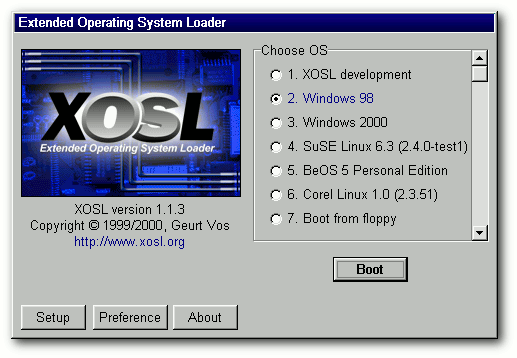
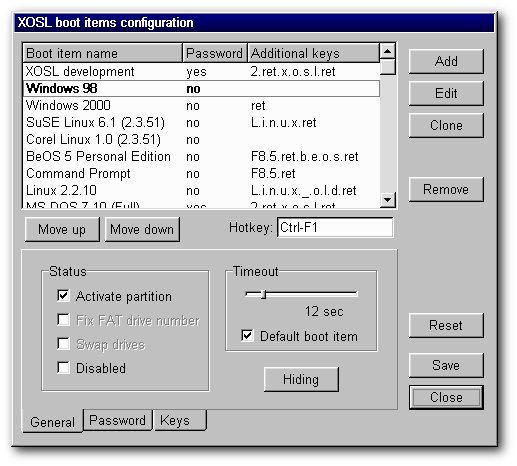
“more easier”? At least proofread before posting.
I prefer GAG bootloader, it is pretty much same as XOSL, as you still need lilo/grub to load linux kerel, but very helpful while dual booting. It has saved my life countless times.
It doesn’t have mouse interaction though, but after seeing XOSL’s screenshots, I would say gag is even easier than XOSL.
Ooops, forgot to mention the link before.
http://gag.sourceforge.net/
@aqeeliz
Thanks for the tip – I’ll see if I can try out GAG some day. But still, XOSL looks cooler 😉
Gag and xosl need GRUB … GRUB dos,nt need them…. personally I like GRUB and its got some nice features like its able to restore your former setup when you ruin it by installing some other operating system,also configuring your /grub/menu.lst is a doddle…GAG never works for me,so I wont even look at an ancient thing like xsol.
Finally,GRUB can be found on the UBCD along with a number of other useful tools like Rannish partition manager for free… The best things in life are free.
@Hugh E Torrance : XOSL is also on UBCD …
and for me, GRUB IS the ancient thing, not XOSL. The ONLY advantage of Grub over XOSL is the possibility to boot kernel directly, period.
For Dell owners, i’ve made a customized version of XOSL to support the alternative powerup button (mediadirect), so you can remap it to whatever OS you want :
http://forum.notebookreview.com/showthread.php?t=373756
A guide for Hackintoch users :
http://www.insanelymac.com/forum/index.php?showtopic=162689
If I have 4 active partitions
1-windowsxp
2-windows7
3-data
4-dos7.10(fat32)
If I want to have a tri-boot system, being; windows xp, windows 7 and dos 7.10, I can simply activate each partition then install the OS to each partition, install XOSL on top of dos(recovery OS), and use XOSL to hide windows xp from windows 7 and to hide dos partition, so if i boot either windows, it will only show the added data partition.
GAG is not capable of this advanced hiding (trust me I have tried this to my wits end), plus it looks crap, plus it doesn’t support hot keys. The only advantage of GAG is it doesn’t need a partition to install on top.
XOSL is old and it doesn’t work to great on korean laptops (samsung), it works on eeepc 701’s, however it is buggy.
The alternative for korean laptops and eeepc is pLop boot loader, which a german dude is developing, which is more of a power tool, but it has the added advantage that it can render selected partitions cleared instead of hidden, which means windows wont detect it.
By the way, if you want to multi boot windows XP, eg xp english and xp arabic, you must hide the existing xp, then set the xp-about-to-be-installed-on partition to active, and this can be done in XOSL!
Another thing, if you format the drive XOSL is sitting on, while it is your boot loader, when the PC starts, the mbr kicks in and trys to find the XOSL, however its not there!, so you will have a black screen everytime you boot your PC. In order to fix that, you have to replace your MBR with a standard one.
Hopefully someone will keep developing XOSL, since the source is avaliable, and hopefully make it self contained onto the MBR, rather than requiring a partition, in the case where you don’t have another partition, and you want a nice GUI based, and advanced boot loader, use pLop boot loader!!
Thanks for the comment. I also hope someone will continue its development. I have not heard about pLop before – I’ll give it a try sometime soon.
Another thing, just incase. If you want to multi-boot vista/windows-7 with XOSL, you need to follow the steps
1)have XOSL preinstalled
2)have other OS preinstalled
3)have a partition avaliable for vista\win7 (recommend primary, NTFS, 15GB+)
4)In XOSL add the vista\win7 partition, (set it to activate partition)
5)boot into that partition, it will give an error, NTloader not found or something, it may just be black screen. Insert vista\win7 DVD then reboot PC
6)boot from the dvd and install vista\win7 to that partition
7)after vista\win7 is installed, use a boot cd to get back into xosl. in xosl, chose restore an existing installation.
8)on reboot you should now see xosl again, with all your existing os choices.
9)boot into vista\win7, this will throw an error saying your installation is broken. insert vista\win7 DVD and reboot
10)boot from the DVD, and wait to load and then chose your language and fix errors. when this is finished eject dvd and reboot
11)all done, now you can multiboot windows yay, lol
Thanks Nathan. That helped me a lot. Now I have a multiboot(XP and seven) installed on single hdd.
Certainly xosl is the best boot manager I have tried so far of the all in terms of cosmetics and features. A developed version of xosl would be a more better option anyway.
I found this thread after reformat & clean install of XP/win7/and then new install of XOSL – I like Linux, my wife likes win…and this is our “what’s 7 like” laptop.
You guessed it, XOSL wiped out the win7 boot, I was able to repair XP boot but not win7 so this morning I went online in hunt of “win7 & missing ntldr”. No luck, “win7 & XOSL” brought me here, and XOSL is working like a champ.
Now I clone my backup copy of linux into my third partition and make sure grub boots via XOSL.
I would like an updated XOSL too, I have usb mouse & keyboard, usb legacy enabled, and can’t manage XOSL install on my desktop. ASUS P5K, Intel E4500 dual core, plenty of memory, drive space, etc….had to revert to GAG which is not a bad choice, just not XOSL.
I’ll have to give pLop a try, but I sure wish XOSL 2.0 was up to 2.4 or 2.5 with usb & CD booting enabled…how sweet would that be!
It is out of my league, the only thing I can program is my DVD or my TV with the remote.
Great post, thanks for the detailed description, and glad to hear others think XOSL is a decent loader that needs revisiting!
fix windows 7 by booting from disk
select repair
open cmd
type
bcdedit/fixmbr
press enter
type
bcdedit/fixboot
press enter
I am a bit intoxicated at the moment but this should be rite, feel free to correct me if I gave the wrong command
(I guess the URLs I submitt will wrap here, if so unwrap when copying).
See the MbrFix (CLI) program:
among many other things it can do
MbrFix /drive fixmbr {/vista|/win7}
to “Update MBR code to W2K/XP/2003, Vista or Win7”
D/L from:
or via
Found Mbrfix mentioned (first) among other utilities at;
Lots of MBR info at that site
Multibooting Vista (and Win 7), lots of info at:
Darn, url’s did not show in my previous post. Mea culpa I guess. Trying again, in the order they should have appeared
Mbrfix 1
Mbrfix direct dowload 1
Mbrfix downloadpage1
Boot Tools
The Starman’s Realm
Dual and Multibooting with Vista
Cleaning up my posts from earlier, I hope. Owner/moderator; please delete my two previous attempts thank you:
See the MbrFix (CLI) program:
MbrFix
among many other things it can do is:
[i]
MbrFix /drive fixmbr {/vista|/win7}
[/i]
to “Update MBR code to W2K/XP/2003, Vista or Win7?
D/L from:
mbrfix.zip – direct download from sysint.no
or via
Download page at sysint.no
Found Mbrfix mentioned (first) among other utilities at;
Boot Tools
Lots of MBR info at that site
The Starman’s Realm
See also:
about Dual and Multibooting with Vista [and Win 7]