
Windows has a nice feature in Networking – you just configure the IPs correctly, and the network sharing “magically” works. In Linux we will have to manually configure Samba or some other similar tool to share files between two linux systems – and that’s a bit daunting for a new user. But there is an easier way – using SSH.
SSH or Secure Shell is a program for logging into a remote machine and executing commands on a that machine. Don’t worry – you won’t have to type commands to transfer files – there are GUI clients that supports SSH protocol – for example, the great Konqueror.
SSH is installed and turned on in most distros – so chances are you are running an SSH server at the moment. But if its not installed by default, you can install it using these commands…
In Fedora/Red Hat
yum install openssh
In Ubuntu/Debian
apt-get install openssh
After installing it, you have to activate it in the Services configuration utility. Once that is done, SSH will turned on at boot. Make sure the remote machine have SSH installed and running before trying to connect to it.
An Example Implementation
I use SSH to transfer files between my system and my brothers system. This will give you an overview of the network…
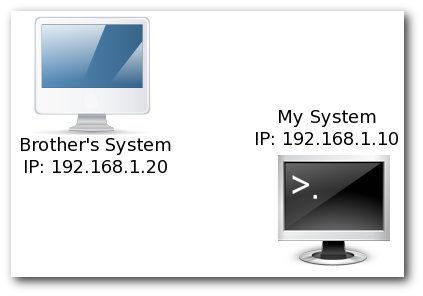
Both the systems have SSH enabled. Now if I want to get some files from my brother’s system, all I have to do is open Konqueror and enter this address in the Address bar: fish://username@192.168.1.20
That is fish://[Remote User]@[Remote Machine’s IP/Name].
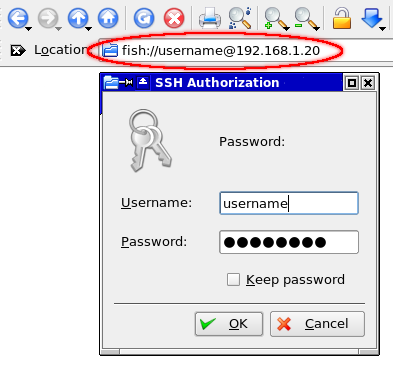
This will show a password prompt – where you have to input the password of the remote user. Once that is done, you will see all the files in the remote machine that is accessable by the user you logged in as. All operation you are used to in Konqueror are still supported – Copy/Paste, Drag and Drop etc – they will work between the local system and the remote machine.
If you are a Gnome user, this is possible in Nautilus as well. Instead of fish://username@192.168.1.20 , you have to enter ssh://username@192.168.1.20 in the address bar – protocol is ssh:// instead of fish://.
Limitations
Keep in mind that this is practical only for small home networks. If you are implementing a large network with permission settings, shares and stuff, go with Samba. SSH is not a choice there.
apt-get install openssh-server
Nice work. Keep it up.
Thanks for this post. It was really helpful.
i found this also very useful.
http://forums.linuxmint.com/viewtopic.php?f=42&t=23169&start=0&st=0&sk=t&sd=a
user creation in samba enabled me to share and transfer documents over my local wifi network using nautilus
Thank you! That along with fun_plug has made it possible to access my D-Link DNS-323 without having to go through Samba and deal with its limitations on file names and permissions.
Just what I needed. I’m using Kubuntu 12.04 and Samba is working fine for me for networking with Windows, but my Linux-Linux connections are really not working. This cracked it.